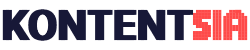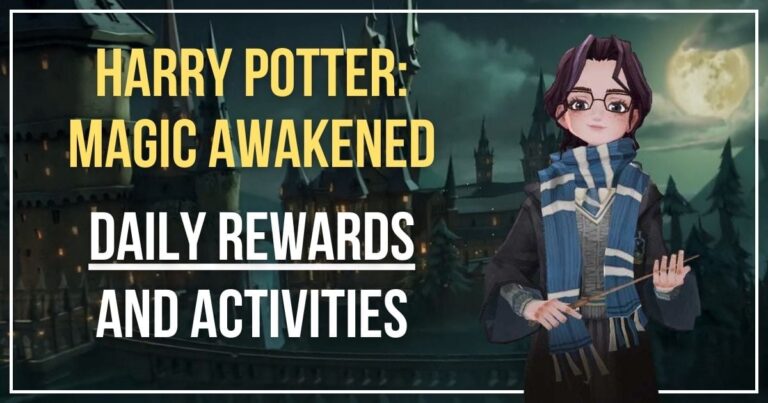Pinterest seems to really be working on upgrades for the last year, with the best one being out only for a month: Scheduling pins, which rolled out in December 2018. A long-awaited and very missed feature for all Pinterest users.
Pinterest is kind of being overlooked when considering social media marketing, but it has huge potential as all of Pinterest stans very well know. But for some reasons, their support of third-party scheduling tools wasn’t so great, with some disappearing only a few made it through – like Tailwind, which is endorsed by Pinterest themselves.
So imagine my excitement when the line “publish at a later date” appeared and I know I can’t be the only one.
But enough of that let’s look at how it looks and what it can and cannot do.
How to schedule pins on Pinterest
At first, you proceed as you would normally do, go create a new pin, add your picture, title, description, link and destination board. Before saving the pin you can now choose whether you want to publish it immediately or later. Since we’re learning how to schedule, we’ll go with “Publish at a later date”.
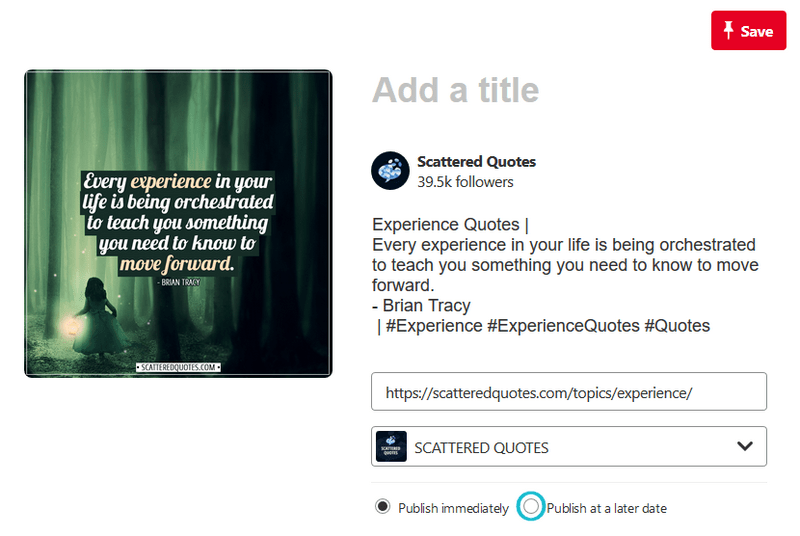
Next, the date and time slots appear and you can pick your time and date of when the pin should go out. After that, there is only one thing to do and that is pressing “Save”.
You will get a confirmation with the possibility to see your pin. The pin is now scheduled and you can find it in the new scheduled pins “folder”, which you can find under the pins tab.
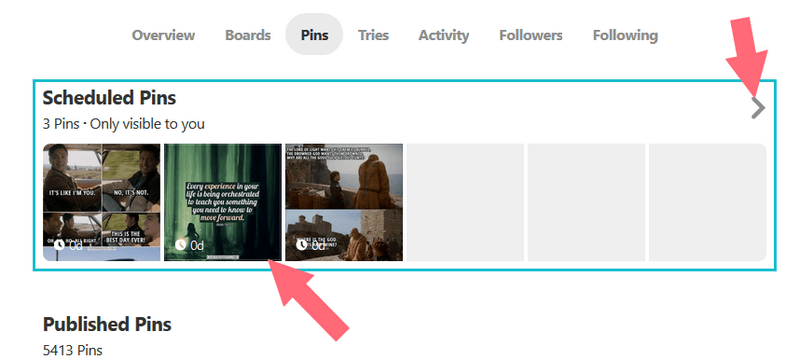
From there you can view your scheduled pins, decide to publish them immediately or delete them.
Limitations of the new scheduling
Aka it works, but its a very basic tool for now…
- Time limitation – you can only schedule pins at given times, which is every half an hour and you can only pick dates up to 3 weeks in advance. (it says 2 weeks in Help center for some reason, but I tested it and it is indeed 3 weeks)

(Illustrated dates are for scheduling on 28th of January)
- Pin number limit – the scheduling is now limited to 30 posts scheduled in a queue. This limit made me really unhappy and I’m still hoping it will change when the feature is active longer time – they might be still testing it… I hope… ‘Cause for most people 30 pins is like three days worth of pins.
- No rescheduling – if you make a mistake when picking the time or you wanna change the time and date, the only way to do it now is to delete the scheduled pin and create another one with the corrected time. Very frustrating when you’re in hurry…
- No videos or carousels – cannot be scheduled at the moment, only picture classic picture pins.
- Not for Android app – as of now it only works on the desktop version and iOS app.
- Business account only – you have to have or switch to a business account to be able to schedule pins. But it’s free, it’s easy, comes with a lot of cool features, so no much of a problem.
Known issues
I had come across a few problems, that might happen to you too and it’s sure nice to know it’s not only happening to you…
Missing link – the source link of the pin is disappearing after scheduling the pin.Was fixed in the first half of January. Yay!White screen – sometimes (quite often for me) white page shows up instead of the confirmation window. The pin is scheduled as it should be, but a refresh of the page is needed for it to load the content.– Fixed.- Sections bug – when putting the pin in a section of a board, the pin will end up being posted in the board itself. You have to then remember to move it.
- Viewing scheduled pin – when seeing the scheduled pin, you don’t see the pin as it will look like when it’s posted. In this stage, it does not load the website info, so the title and website description is missing. It only shows the description and “Visit” button. Except for not being able to check if the website information was loaded correctly, it will end up being published as it should be.
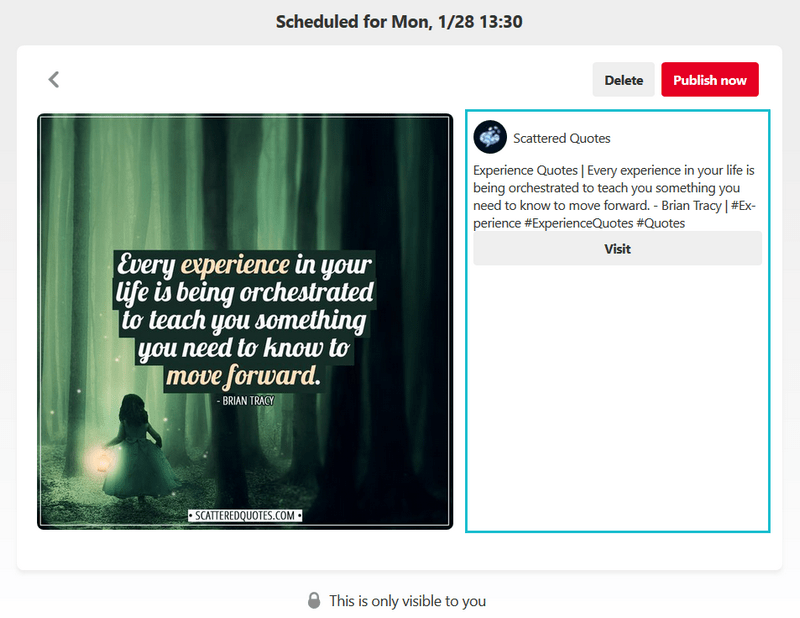
Overall the schedule feature is ready to go, and the issues and limitations seem to be worked on, but don’t throw away your Tailwinds yet! It still has a long way to go, before reaching perfection. Let’s see what can Tailwind do, Pinterest own tool can’t.
Pinterest own scheduling vs Tailwind
Tailwind is a feature-packed scheduling tool and poor tiny little scheduling from Pinterest can’t compare yet. Tailwind can do everything that was listed in the limitations except for the android app – they do not have the app either.
Tailwind is also more complex not only what has to do with scheduling, but also analytics, reporting, suggestions, repinning, recommendations, sharing with tribes and much more. You can check the full list of features on their website.
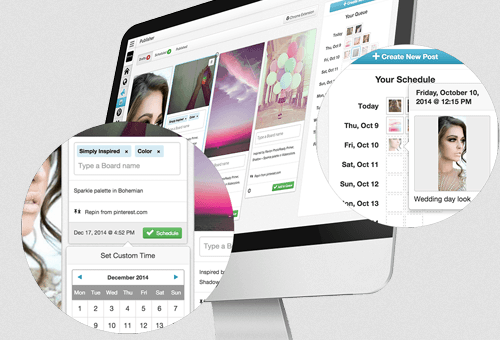
In conclusion though, as Tailwind is endorsed by Pinterest (they have the status of Pinterest Marketing Developer Partner), I don’t see the new tool ever having all of Tailwind’s features as it would render them useless, which I don’t think Pinterest wants. We can only hope that the limitations are at least lessened (the pin limit most importantly), but who knows, we’ll have to wait and see.
Over to you…
Have you already included the new scheduler to your strategies? Or are you continuing with Tailwind or even manual pinning?
Also please let me know if something that is stated changed if there is anything I missed when it comes to the limitations and issues or just write what would you wish Pinterest added or changed.